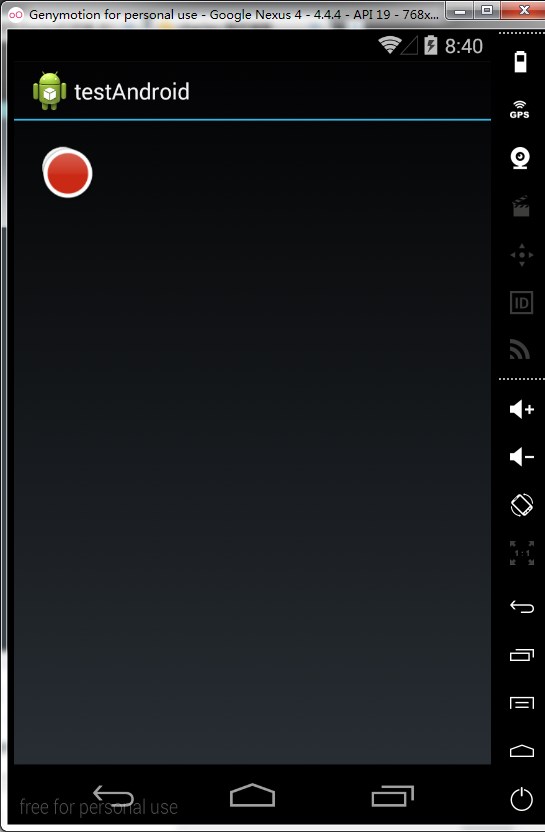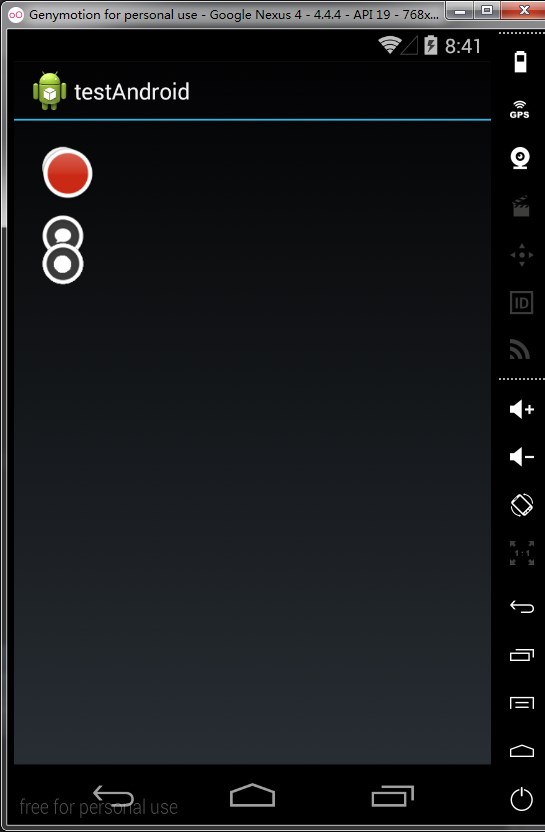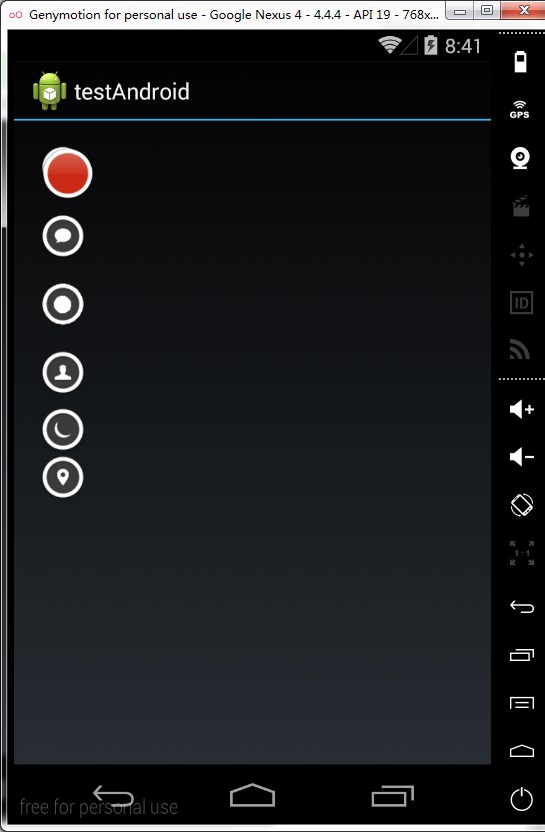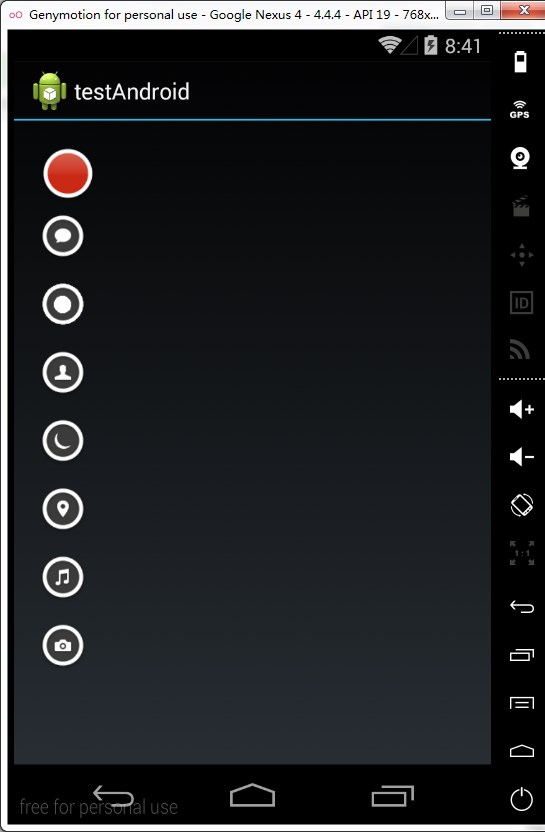1、动画(Animation)
传统动画中,有位移、旋转、缩放、透明度变化等动画,如以下代码移动一个图片控件
1
2
3
4
| TranslateAnimation animation = new TranslateAnimation(0, 200, 0, 0);
animation.setDuration(1000);
animation.setFillAfter(true);
iv.startAnimation(animation);
|
但iv的属性却留在了原地。iv的事件响应只在原来位置生效。而属性动画这可以实现属性随控件移动,如下句:
1
| ObjectAnimator.ofFloat(iv, "translationX", 0, 200).setDuration(1000).start();
|
这句与以上代码会
有相同的动画效果,且iv的响应事件也会跟随控件移动。
translationX或者translationY都是指控件的偏移量,也可以使用X,Y 指的是控件位置变化,如下句:ObjectAnimator.ofFloat(iv, “Y”, 0, 200).setDuration(1000).start();这个方法的第二个参数是指控件中有get,set方法的属性名。只要有get与set方法就可以使用这种方法操作。如下句:
1
| ObjectAnimator.ofFloat(iv, "rotation", 0, 360).setDuration(1000).start();翻转360度
|
而若这三个动画放到一起,如下:
1
2
3
| ObjectAnimator.ofFloat(iv, "rotation", 0, 360).setDuration(1000).start();
ObjectAnimator.ofFloat(iv, "Y", 0, 200).setDuration(1000).start();
ObjectAnimator.ofFloat(iv, "translationX", 0, 200).setDuration(1000).start();
|
则图片将会同时执行这三个动画,而不会执行一个后在执行另一个。这种效果也可以用以下方式;
1
2
3
4
| PropertyValuesHolder p1=PropertyValuesHolder.ofFloat("rotation", 0, 360);
PropertyValuesHolder p2=PropertyValuesHolder.ofFloat( "Y", 0, 200);
PropertyValuesHolder p3=PropertyValuesHolder.ofFloat("translationX", 0, 200);
ObjectAnimator.ofPropertyValuesHolder(iv,p1,p2,p3).setDuration(1000).start();
|
以下也同样可以做到
1
2
3
4
5
6
7
| ObjectAnimator a1 = ObjectAnimator.ofFloat(iv, "rotation", 0, 360);
ObjectAnimator a2 = ObjectAnimator.ofFloat(iv, "Y", 0, 200);
ObjectAnimator a3 = ObjectAnimator.ofFloat(iv, "translationX", 0, 200);
AnimatorSet set = new AnimatorSet();
set.playTogether(a1,a2,a3);
set.setDuration(1000);
set.start();
|
以上三种方法都是三个动画同时执行,若要按照顺序执行,这应该为:
1
2
3
4
5
6
7
8
| ObjectAnimator a1 = ObjectAnimator.ofFloat(iv, "rotation", 0, 360);
ObjectAnimator a2 = ObjectAnimator.ofFloat(iv, "Y", 0, 200);
ObjectAnimator a3 = ObjectAnimator.ofFloat(iv, "translationX", 0, 200);
AnimatorSet set = new AnimatorSet();
set.playSequentially(a1,a2,a3);
set.setDuration(1000);
set.start();
|
当然也可以指定动画配合,设置几个同时执行,或者执行一个后在执行另外两个,如以下:
1
2
3
4
5
6
7
| ObjectAnimator a1 = ObjectAnimator.ofFloat(iv, "rotation", 0, 360);
ObjectAnimator a2 = ObjectAnimator.ofFloat(iv, "Y", 0, 200);
ObjectAnimator a3 = ObjectAnimator.ofFloat(iv, "translationX", 0, 200);
AnimatorSet set = new AnimatorSet();
set.play(a1).with(a2).before(a3);
set.setDuration(1000);
set.start();
|
导致的效果就是,先旋转并向下,之后在向右移动
添加属性动画的监听事件:
1
2
3
4
5
6
7
8
9
10
11
12
13
14
15
16
17
18
19
20
21
22
23
24
25
26
27
| ObjectAnimator a4 = ObjectAnimator.ofFloat(iv, "alpha", 0, 1);
a4.addListener(new Animator.AnimatorListener() {
@Override
public void onAnimationStart(Animator animation) {
LLogUtils.log();
}
@Override
public void onAnimationEnd(Animator animation) {
LLogUtils.log();
ToastUtil.show("结束了!!");
}
@Override
public void onAnimationCancel(Animator animation) {
LLogUtils.log();
}
@Override
public void onAnimationRepeat(Animator animation) {
LLogUtils.log();
}
});
a4.setDuration(1000);
a4.start();
|
或者使用另一种无需全部实现的listener
1
2
3
4
5
6
7
8
9
10
11
12
| ObjectAnimator a4 = ObjectAnimator.ofFloat(iv, "alpha", 0, 1);
a4.addListener(new AnimatorListenerAdapter() {
@Override
public void onAnimationEnd(Animator animation) {
ToastUtil.show("结束了");
LLogUtils.log();
}
});
a4.setDuration(1000);
a4.start();
|
这样,可以自己选择要处理的事件并重写指定的方法,一般是结束时的事件。
下面,是一个实例,展示多个如元优酷APP的菜单的展开和回收,先看效果图。
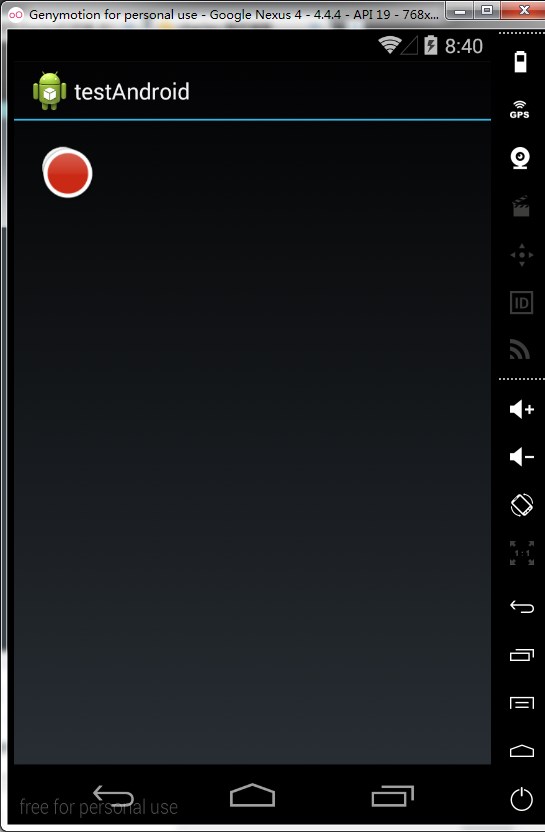
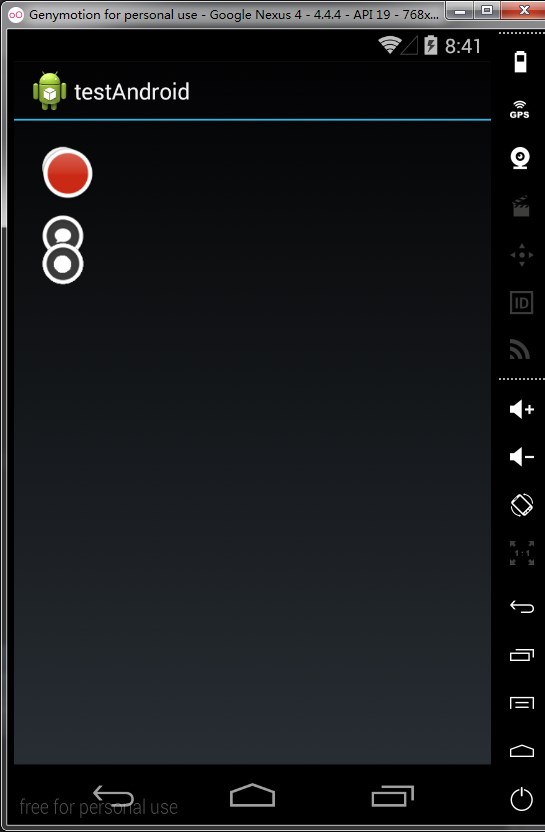
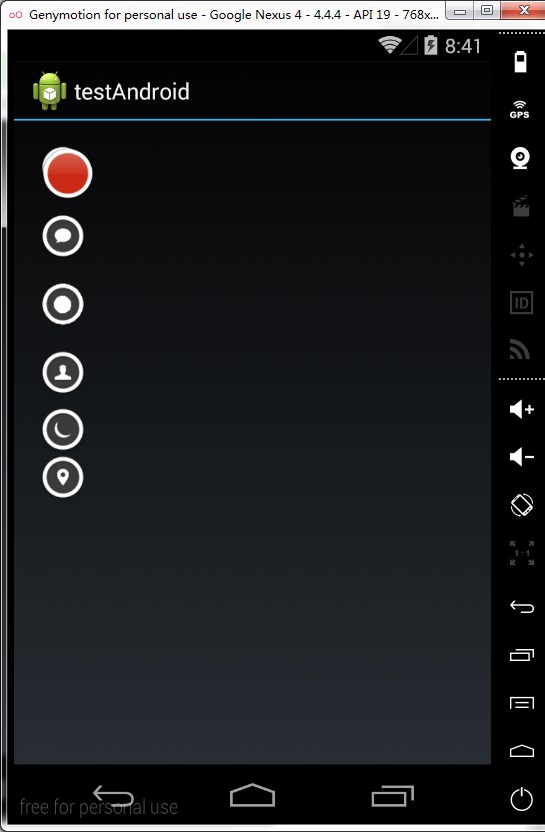
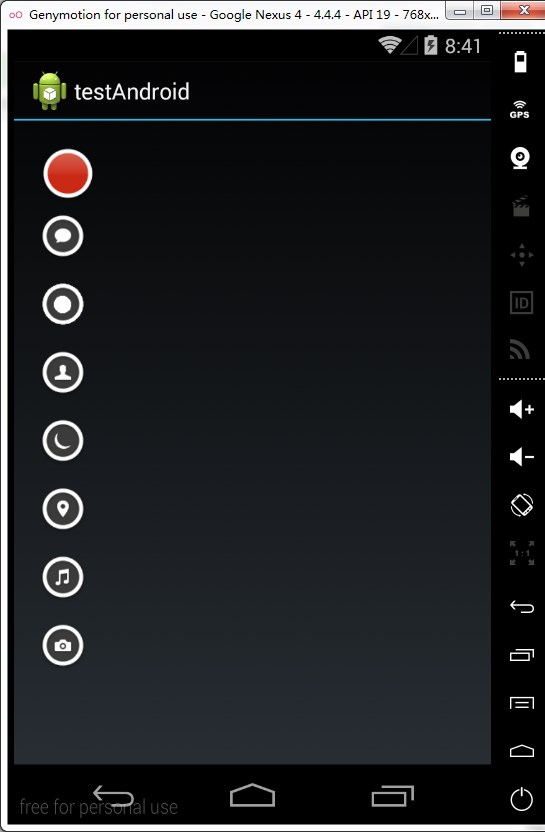
就是这样一个效果。布局文件:
1
2
3
4
5
6
7
8
9
10
11
12
13
14
15
16
17
18
19
20
21
22
23
24
25
26
27
28
29
30
31
32
33
34
35
36
37
38
39
40
41
42
43
44
45
46
47
| <?xml version="1.0" encoding="utf-8"?/>
<FrameLayout xmlns:android="http://schemas.android.com/apk/res/android"`
android:padding="20dp"
android:layout_width="match_parent"
android:layout_height="match_parent"/>
<ImageView
android:src="@drawable/h"
android:id="@+id/iv1"
android:layout_width="wrap_content"
android:layout_height="wrap_content"//>
<ImageView
android:src="@drawable/g"
android:id="@+id/iv2"
android:layout_width="wrap_content"
android:layout_height="wrap_content"//>
<ImageView
android:id="@+id/iv3"
android:src="@drawable/f"
android:layout_width="wrap_content"
android:layout_height="wrap_content"//>
<ImageView
android:src="@drawable/e"
android:id="@+id/iv4"
android:layout_width="wrap_content"
android:layout_height="wrap_content"//>
<ImageView
android:src="@drawable/d"
android:id="@+id/iv5"
android:layout_width="wrap_content"
android:layout_height="wrap_content"//>
<ImageView
android:src="@drawable/c"
android:id="@+id/iv6"
android:layout_width="wrap_content"
android:layout_height="wrap_content"//>
<ImageView
android:src="@drawable/b"
android:id="@+id/iv7"
android:layout_width="wrap_content"
android:layout_height="wrap_content"//>
<ImageView
android:src="@drawable/a"
android:id="@+id/iv8"
android:layout_width="wrap_content"
android:layout_height="wrap_content"//>
</FrameLayout/>
|
代码文件:
1
2
3
4
5
6
7
8
9
10
11
12
13
14
15
16
17
18
19
20
21
22
23
24
25
26
27
28
29
30
31
32
33
34
35
36
37
38
39
40
41
42
43
44
45
46
47
48
49
50
51
52
53
54
55
56
57
58
59
60
61
62
63
64
65
66
67
68
69
70
71
72
73
74
75
76
77
78
79
80
81
82
83
84
85
86
87
| package com.linwoain.test;
import android.animation.ObjectAnimator;
import android.os.Bundle;
import android.view.View;
import android.view.animation.AccelerateInterpolator;
import android.view.animation.BounceInterpolator;
import android.widget.ImageView;
import com.linwoain.ui.LinActivity;
import com.linwoain.util.LLogUtils;
import com.linwoain.util.ToastUtil;
import java.util.ArrayList;
import java.util.List;
public class MainActivity extends LinActivity implements View.OnClickListener {
private int[] res = {R.id.iv8, R.id.iv1, R.id.iv2, R.id.iv3, R.id.iv4, R.id.iv5, R.id.iv6, R.id.iv7};
private List<ImageView> imageViews = new ArrayList<ImageView>();
private boolean flag=true;
@Override
public void onCreate(Bundle savedInstanceState) {
super.onCreate(savedInstanceState);
setContentView(R.layout.main);
LLogUtils.log();
for (int i = 0; i < res.length; i++) {
ImageView iv = (ImageView) findViewById(res[i]);
iv.setOnClickListener(this);
imageViews.add(iv);
}
}
@Override
public void onClick(View v) {
switch (v.getId()) {
case R.id.iv8:
if (flag) {
startAnim();
} else {
closeAnim();
}
break;
default:
ToastUtil.show(v.hashCode()+"");
break;
}
}
private void closeAnim() {
for (int i = 1; i < res.length; i++) {
ObjectAnimator animator = ObjectAnimator.ofFloat(imageViews.get(i), "translationY", 110 * i, 0);
animator.setDuration(500);
animator.setStartDelay(i * 300);
animator.start();
animator.setInterpolator(new AccelerateInterpolator());
}
flag = true;
}
private void startAnim() {
for (int i = 1; i < res.length; i++) {
ObjectAnimator animator = ObjectAnimator.ofFloat(imageViews.get(i), "translationY", 0, 110 * i);
animator.setDuration(500);
animator.setStartDelay(i * 300);
animator.setInterpolator(new BounceInterpolator());
animator.start();
}
flag=false;
}
}
|
注意,动画中可以设置插值器,以实现特殊的效果,如动画运行中加速,减速,回弹等。可以参考apidemos中animation中的Interpolator